How to install Windows 11 if it's not official supported
This article describes how to bypass the requirements for Windows 11 and get Windows running on older systems. With this trick you can bypass these requirements and install Windows 11 anyway.
Requirements
- A USB stick for a physiche installation
Downloads
Here you can download a .reg file, which you need if you want to install Windows 11 on a physical device.
Otherwise you can download the .iso file which you can use if you want to install Windows 11 on a virtual machine.
Step 1 - Preparation
Download the .reg file and copy it to a USB stick OR (Suitable for VM's) download the ISO file and mount it into the system.
Step 2 - Begin
Boot normally from the Windows 11 stick, Windows 11 CD or Windows 11 ISO you want to install.
Step 3 - Windows Setup
Click through the Windows setup to the point where Windows complains that it is not supported.
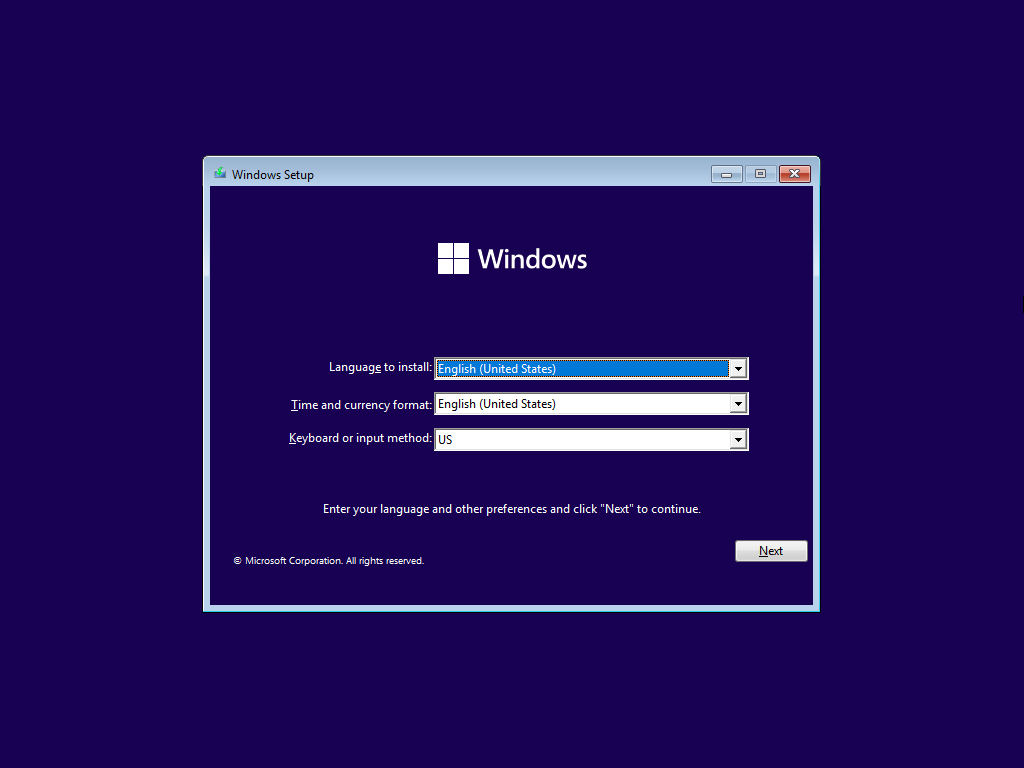
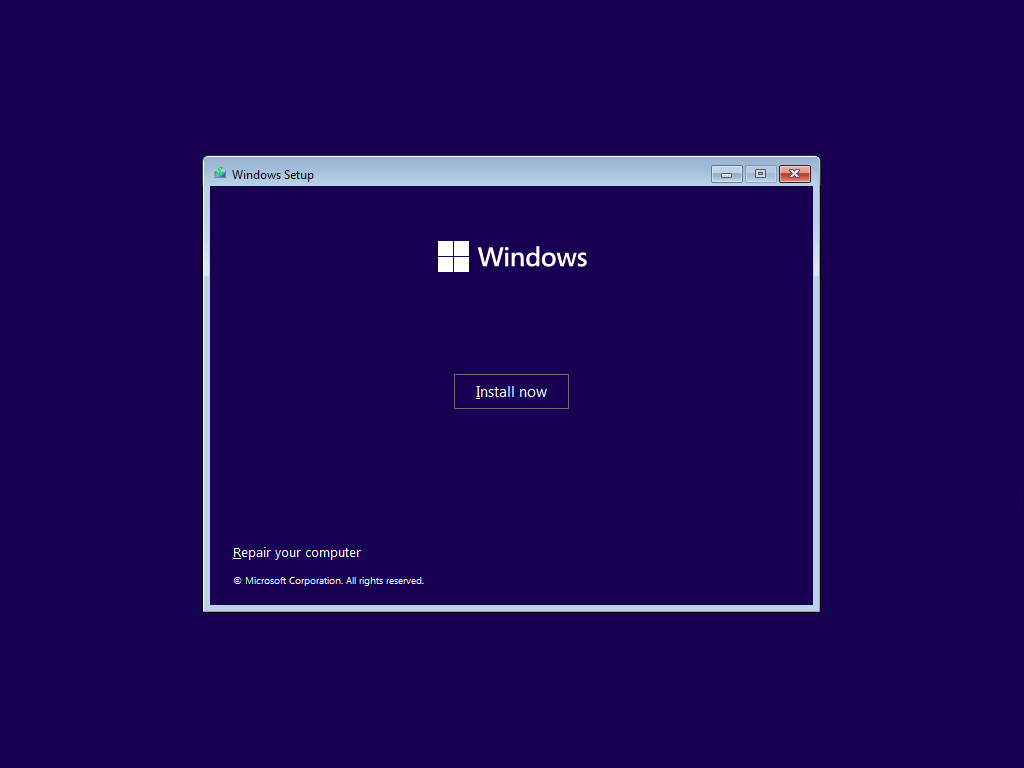
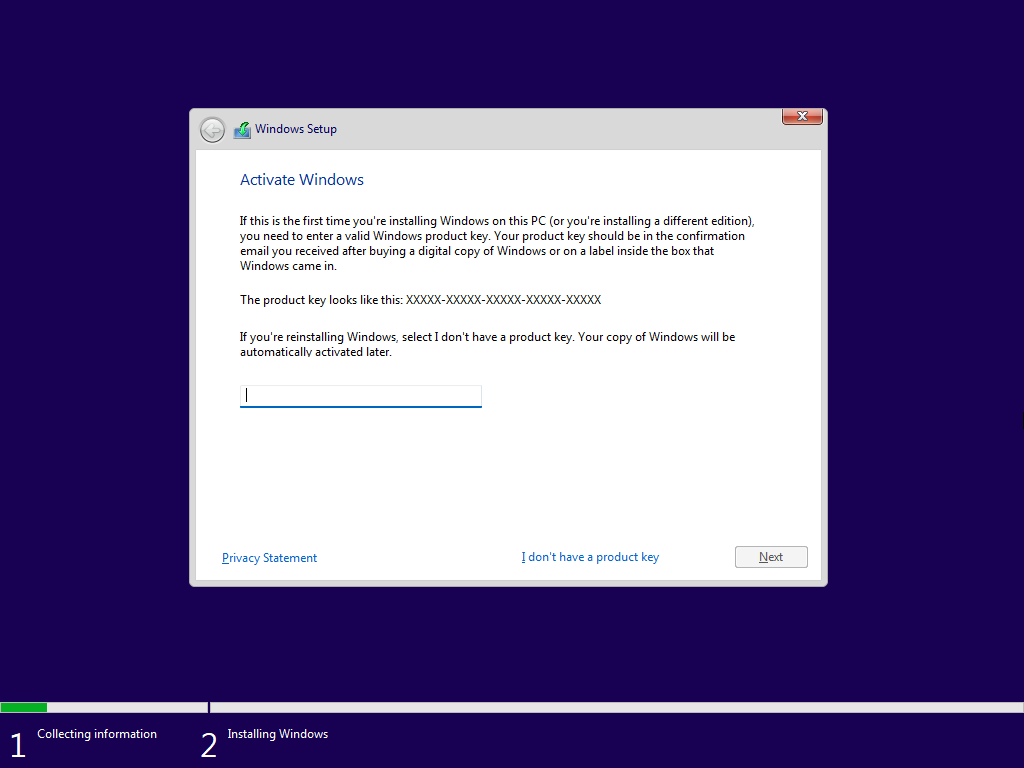
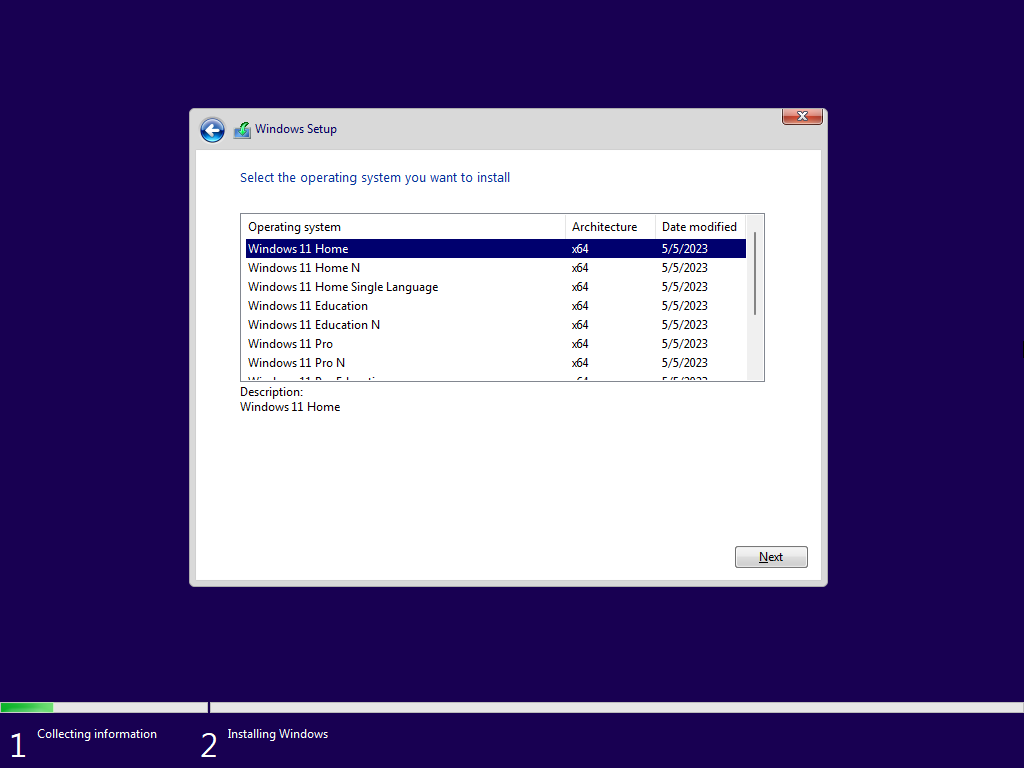
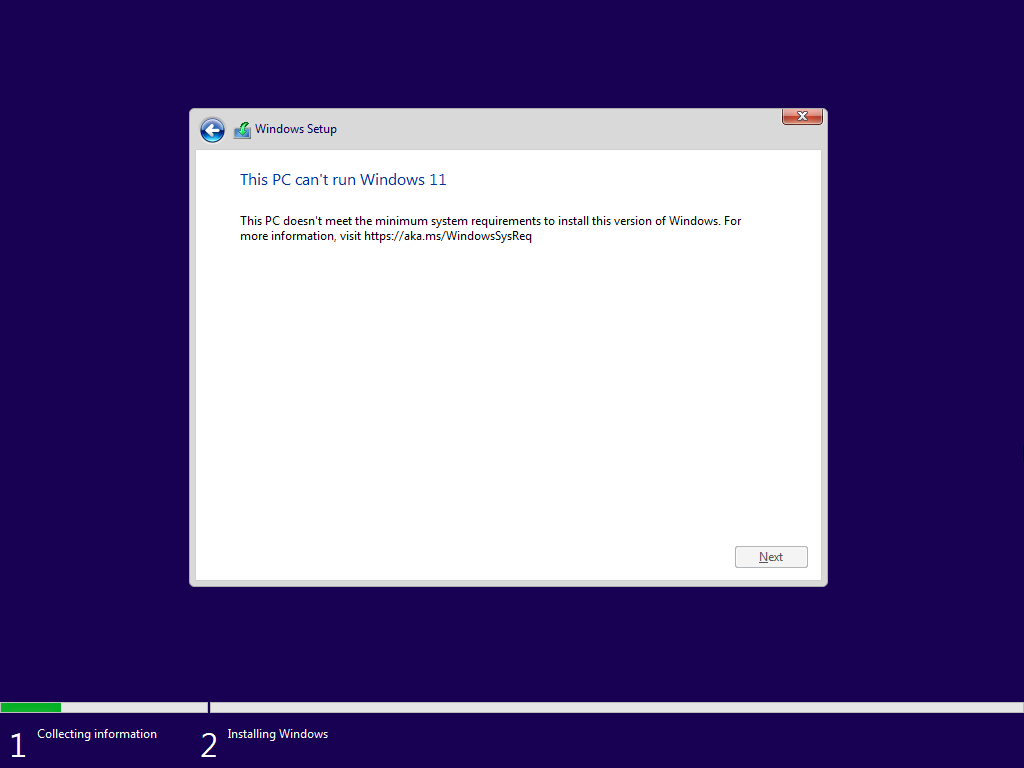
Step 4 - Open CMD
Now press SHIFT + F10 to open the CMD.
Step 5 - Open Notepad
Now type notepad.exe into the window and press the Enter key.
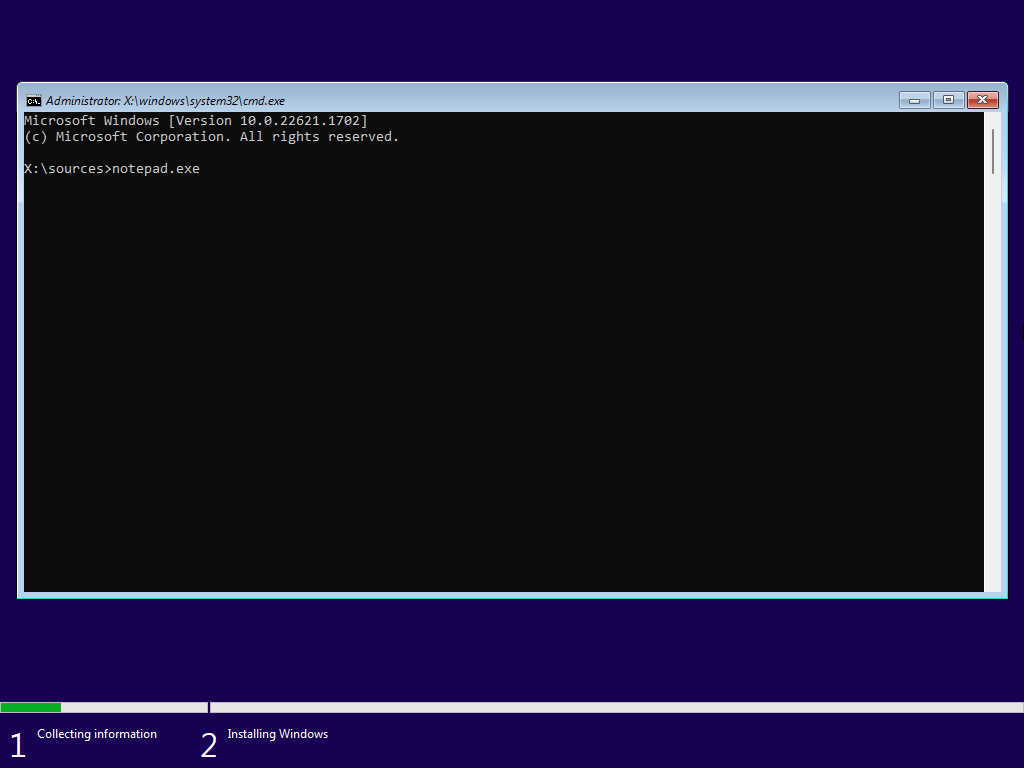
Step 6 - Notepad Open Files
Now the Windows Editor has opened. Here you can now click on File and then on Open....
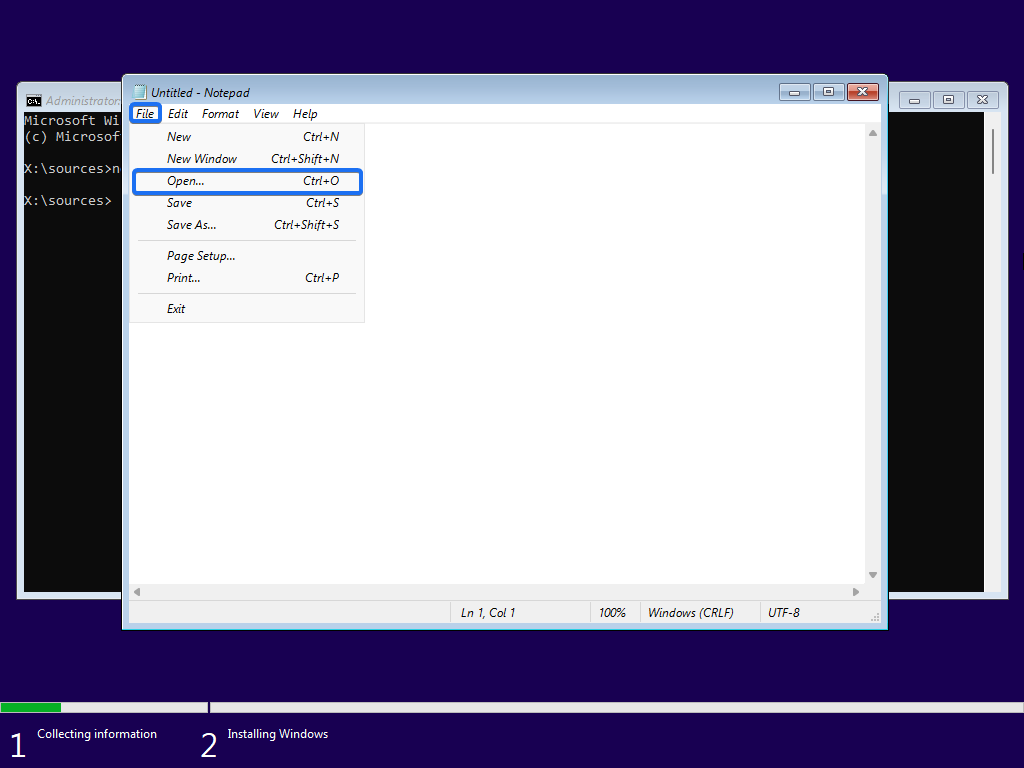
Step 7 - Select Reg Entrie
Now you are in the File Explorer, click on This PC and you will see your ISO or USB stick as drive. Select your drive and then select File type in the list All files.
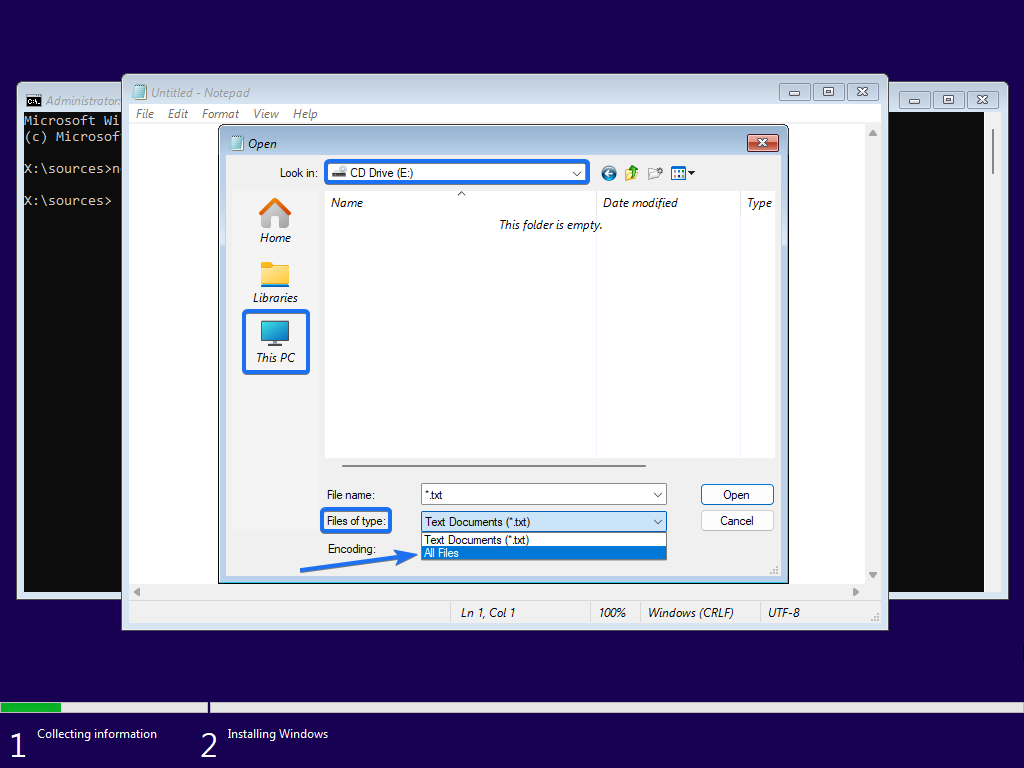
Step 8 - Merge The Content
Now you see the bypass.reg file. Right click on it and then select Merge.
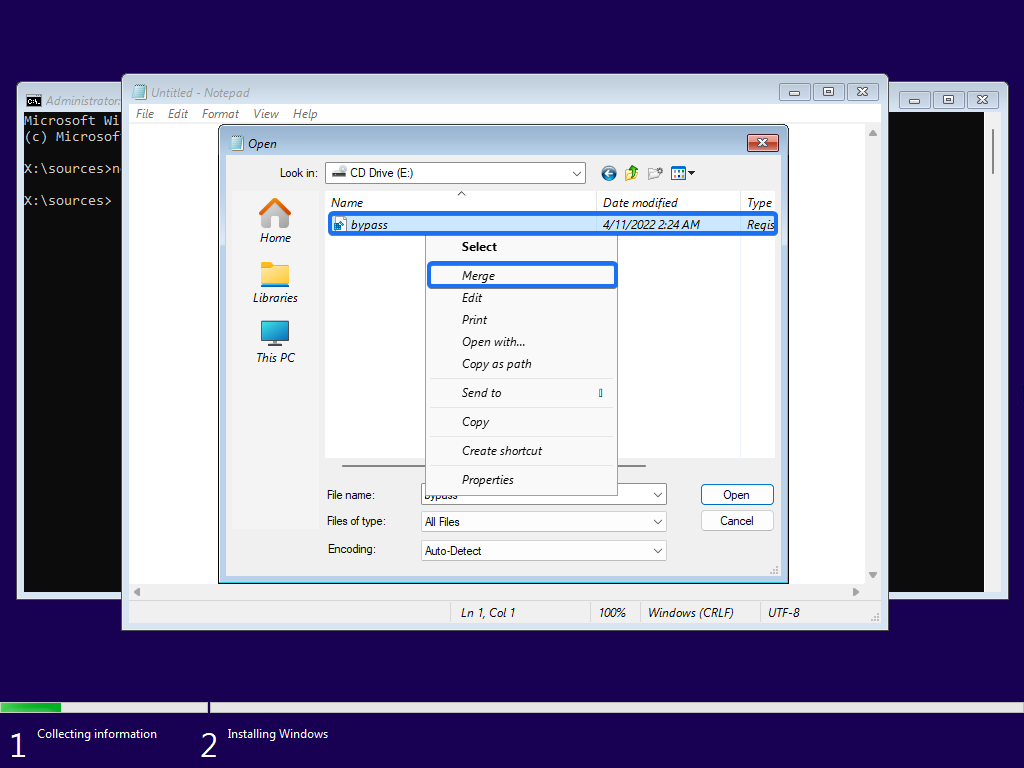
After that you will get a warning which you can confirm with Yes.
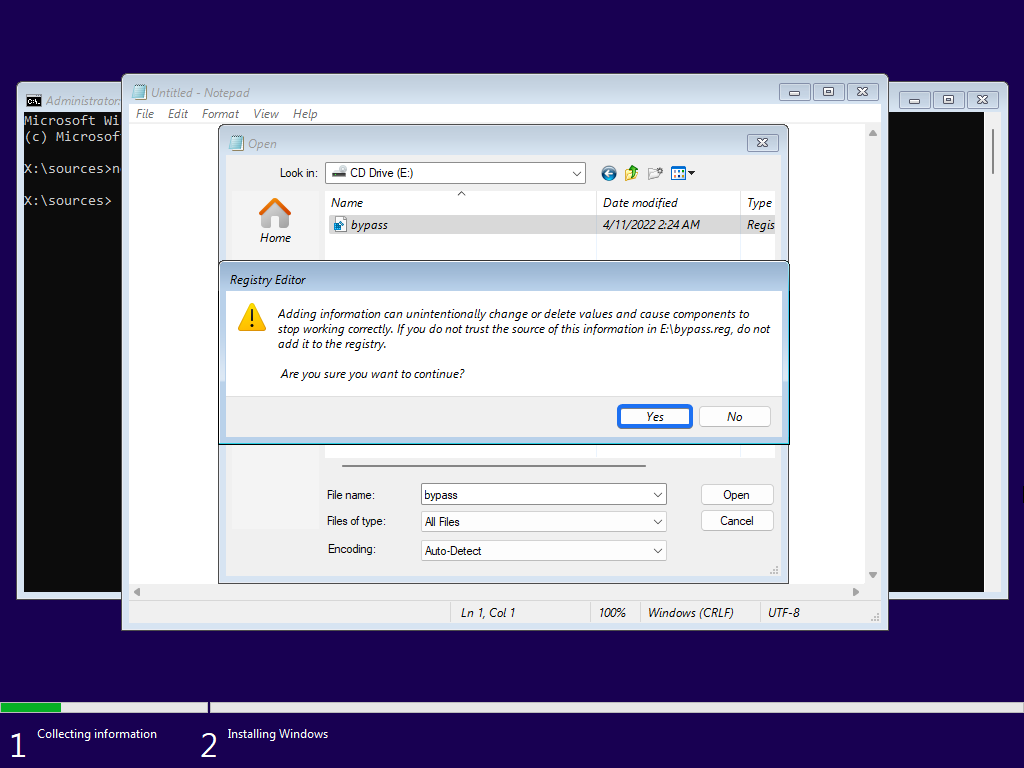
Now comes the confirmation that everything has worked.
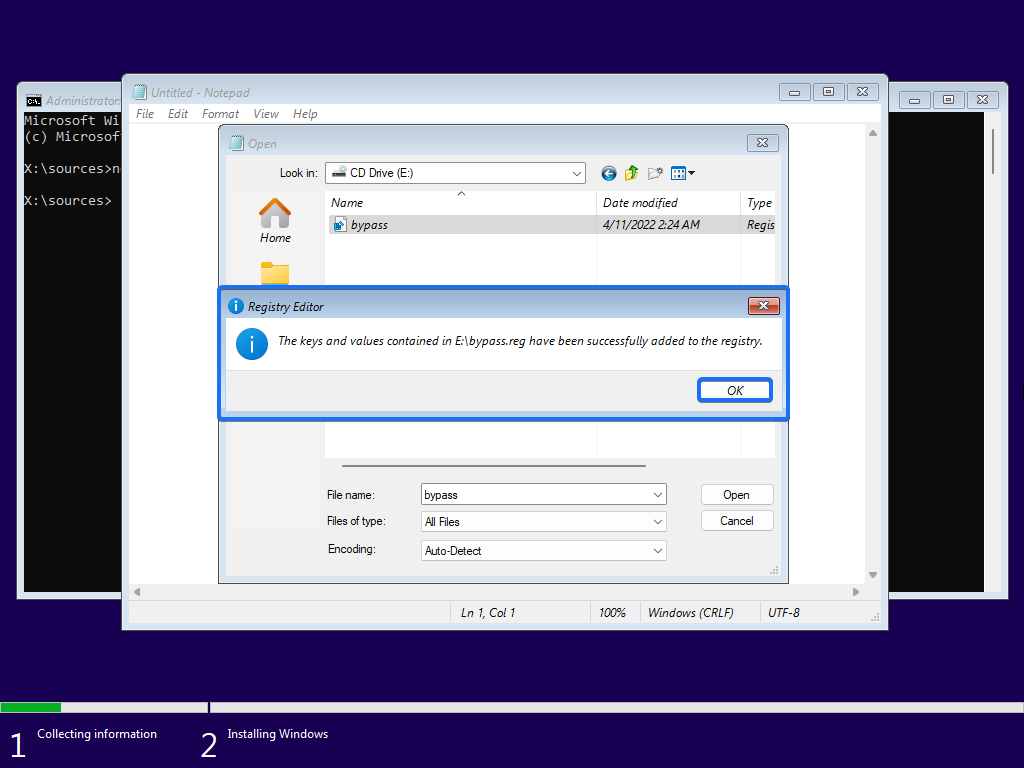
Now you can close all windows again.
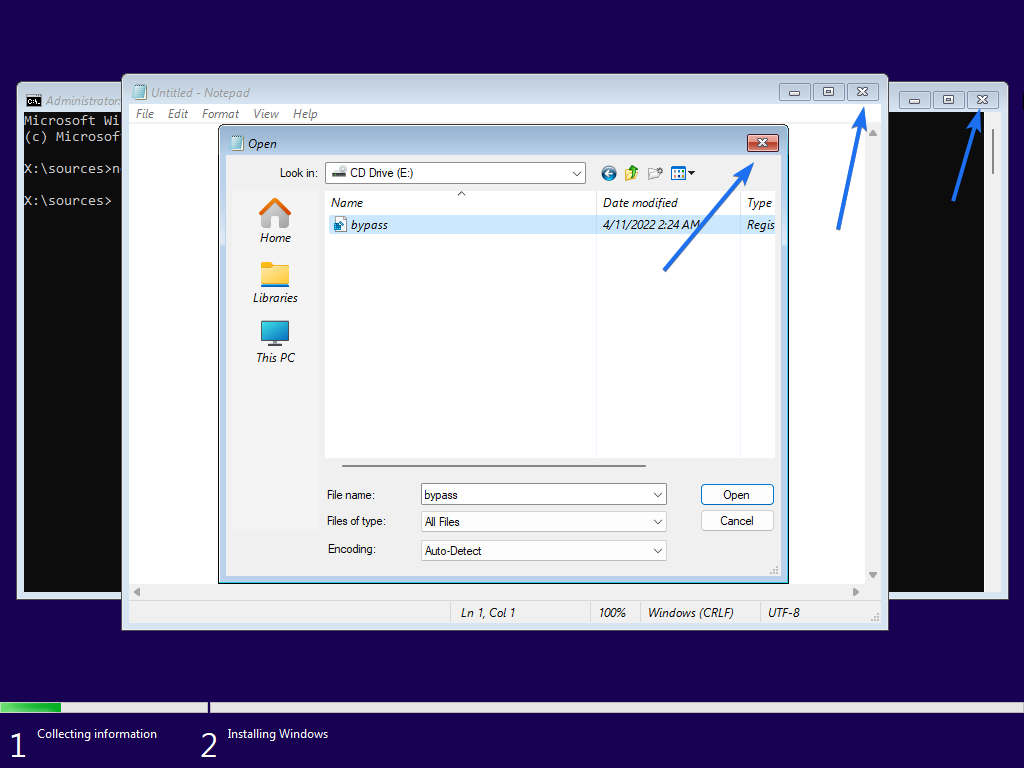
Step 9 - Final Step
Now go back one step and click Next again after selecting the correct operating system. Now you should no longer get an error message and you can install Windows 11 normally.
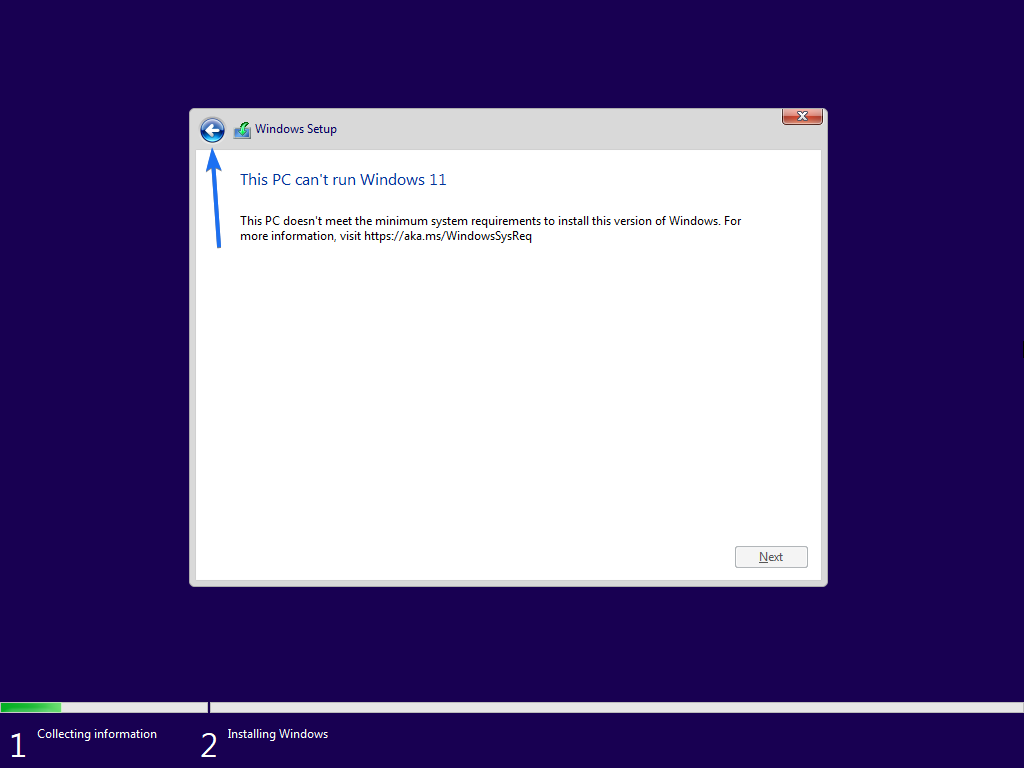
Finally
You can now install Windows 11 on any device. If you need further help despite the instructions, you can join our Discord Server or ask a question in the chat section below. If you like our articles, you are welcome to support this project with a membership or a one-time donation.
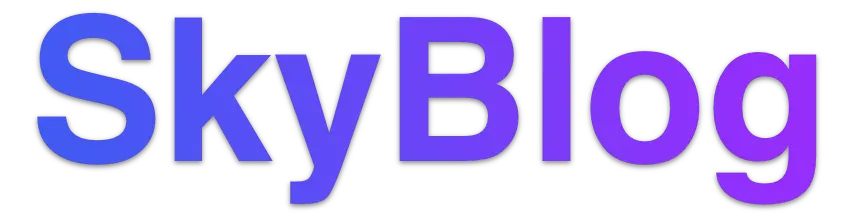
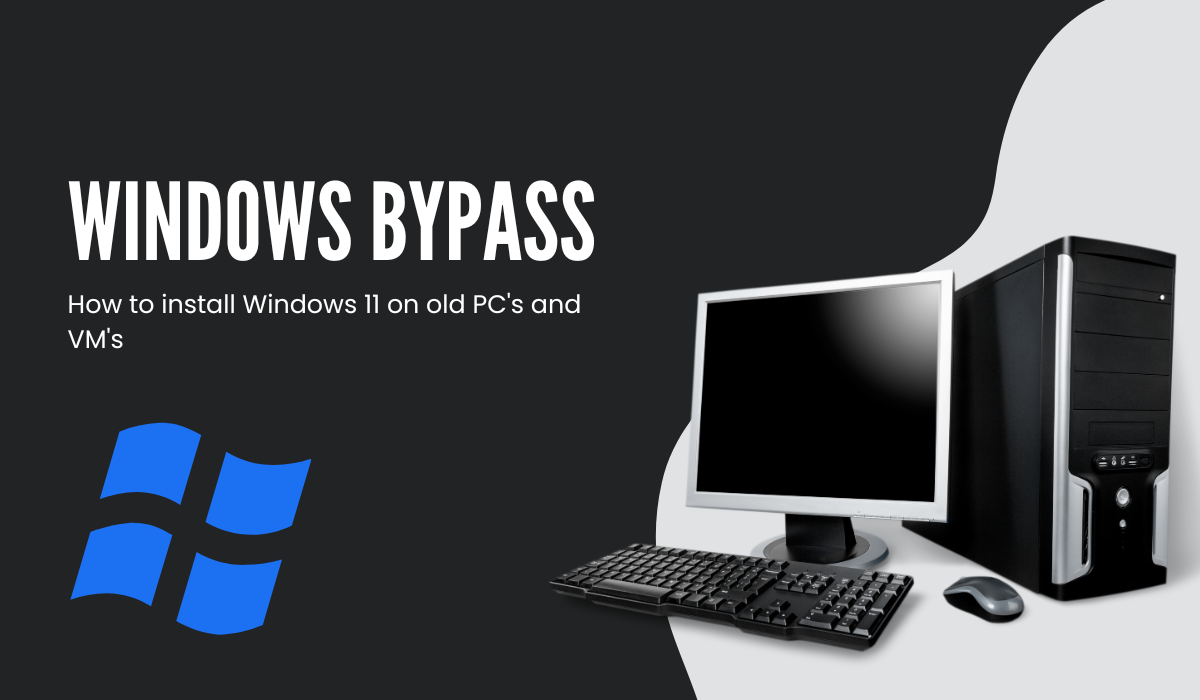


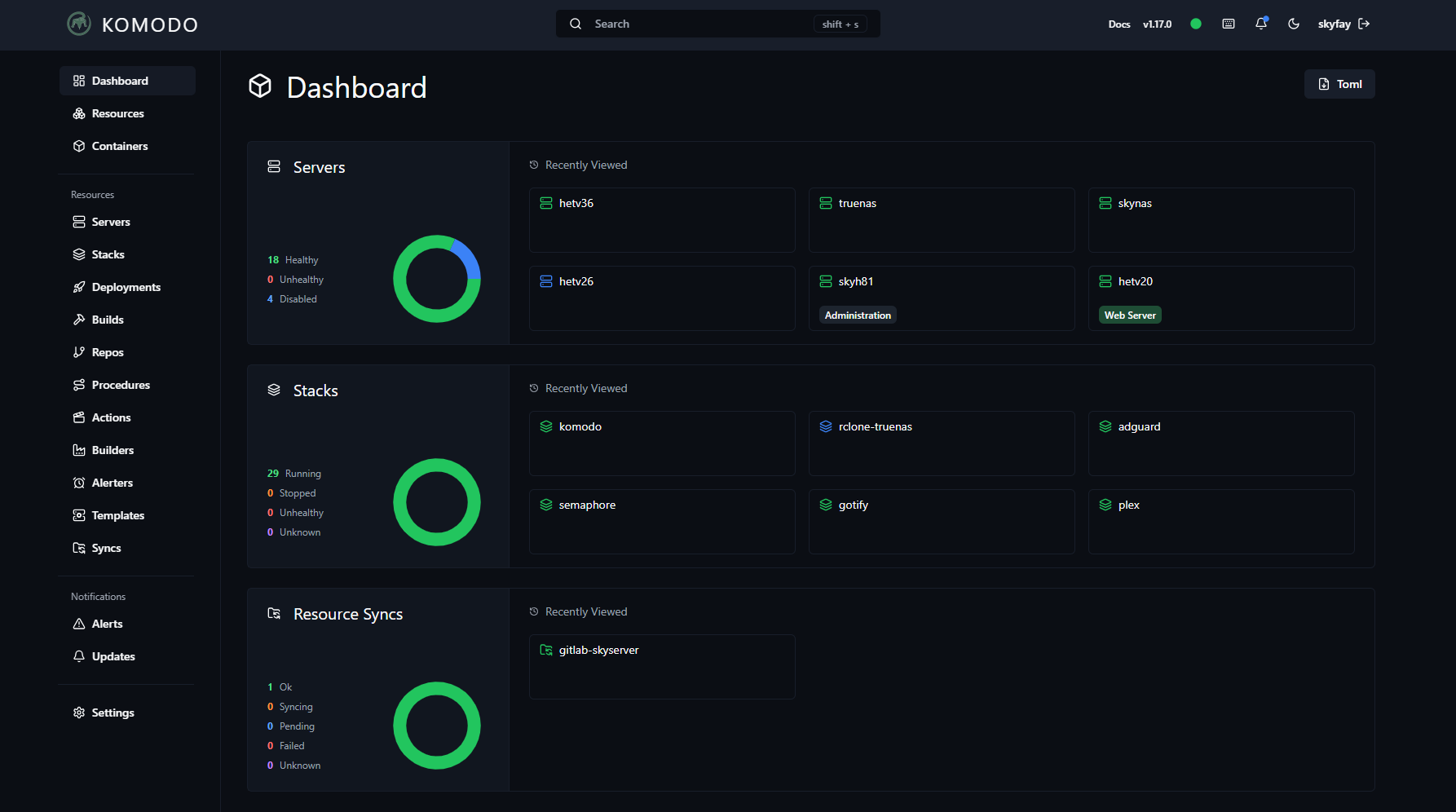
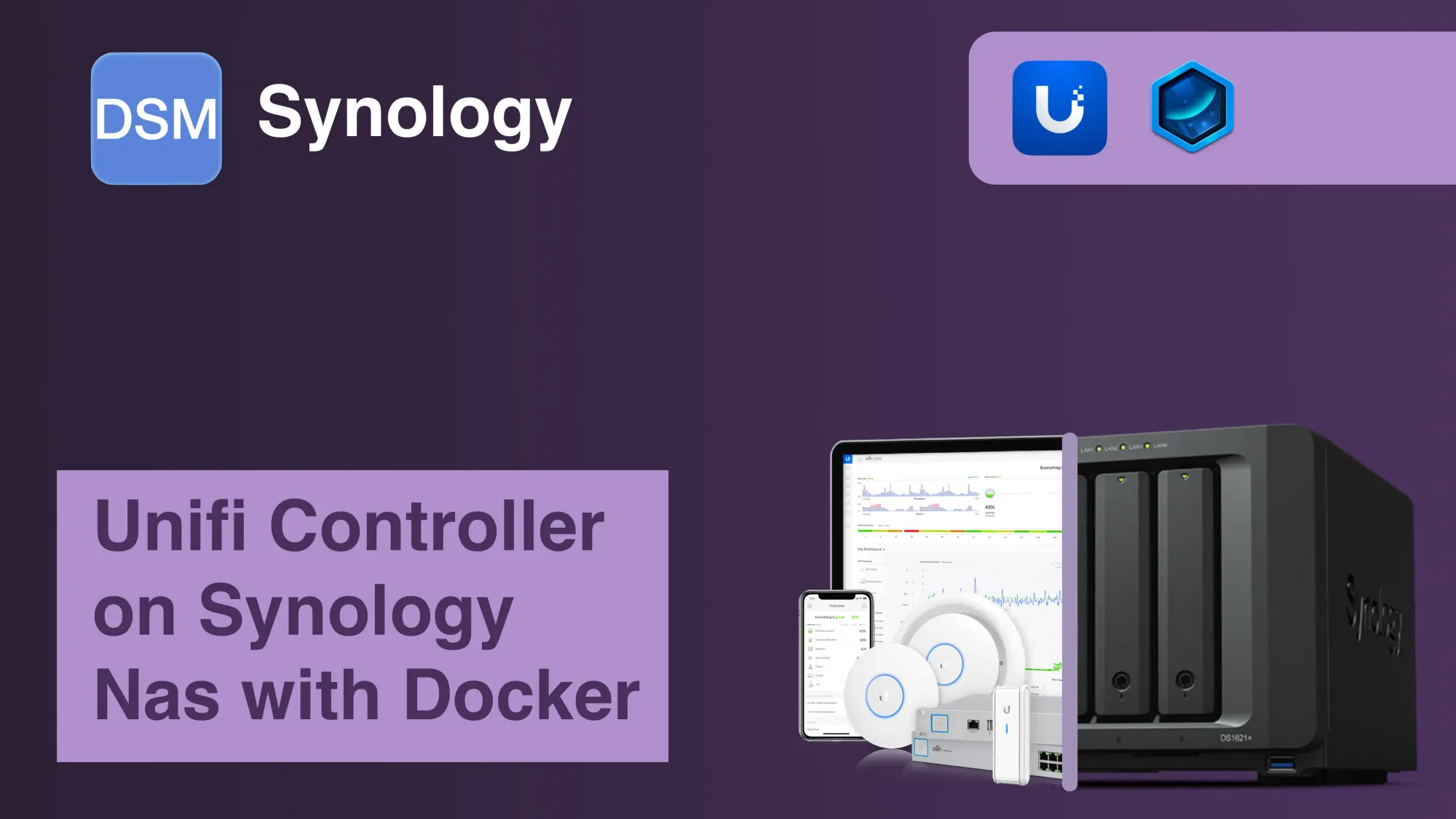
Discussion